Add Audiometer Reading
The AFHCAN cart includes an audiometer for adding an audiometer reading. Note that you do not need to identify a patient before adding an audiometer reading. The Earscan device is used both for audiometer and tympanometer readings.
To add an audiometer reading:
Step 1: From the Add To Case screen, click on the button. The Audiometer screen opens.
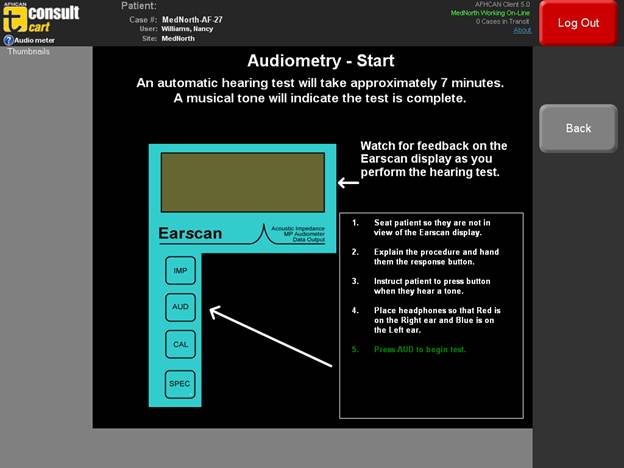
The display on the Audiometer screen details instructions for the test.
Step 2: Prepare the patient by letting him/her know that the test will take about 7 minutes to complete and to press the button each time a tone is heard.
Step 3: Place the headphones on the patient with the red earpiece on the right side and the blue earpiece on the left. Make sure that the patient is not looking at the Earscan device, as the screen indicates when a tone is being played. Give the patient the trigger button for the audiometer.
Step 4: Press the button to start the test.
The audiometer will run through a sequence of tones at various decibels and frequencies. The Earscan device displays the decibels and frequencies as they are tested. When the test is finished, an audible beep will signal its completion and the results will appear on the cart screen.
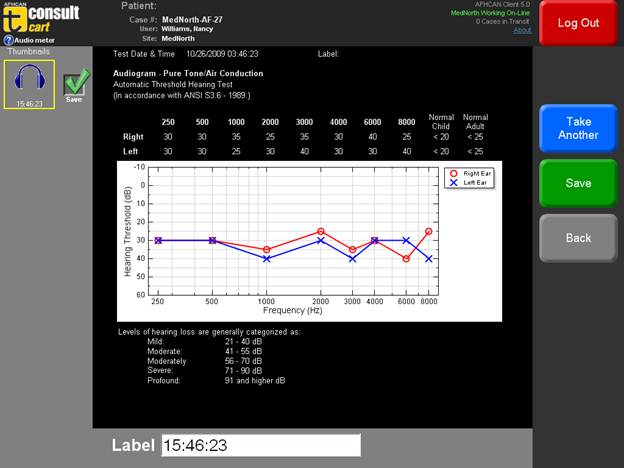
The reading is automatically labeled with the time of the reading. You can edit the label, if desired.

If you need to take another test, click on the button.
You can designate which readings are to be added to a case. All readings by default have a green check mark next to them. If there is a particular reading you do not want to add to a case, click on the green check mark to deselect it.
Step 5: Once complete, click on the button. The reading is added to the case, and you are at the Case screen.
For more information on the audiometer and Earscan device, see the audiometer manufacturer’s user manual.